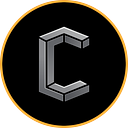CONCEAL BRIDGE — USER GUIDE
In order to use Conceal Bridge, the following user guide procedure is written to provide the user with a clear and simple method of moving back and forth between the primary Conceal Network asset $CCX and Wrapped Conceal $wCCX on any of the established bridged networks.
Bridged networks include:
- Ethereum Mainnet
- Binance Smart Chain Network (Coming soon!)
Remember, wrapped Conceal $wCCX is just a representation of $CCX on any of the available bridged networks — a tokenized $CCX if you will. So, exactly one $wCCX will always represent (or equal) one $CCX.
If you have any detailed questions that are not covered in this document, please feel free to visit our Discord to ask any specific questions in the #support channel.
Prerequisites
You must have a Metamask wallet installed on your browser. If you do not have it, you can get it here: https://metamask.io/
Also, if you have any installation issues with the Metamask wallet, you can visit the Metamask FAQ page or the Interacting with Dapps & Services page to help you troubleshoot your specific issue.
Once you have added the Metamask extension wallet to your browser, it should look like this:
Notice, the Metamask wallet will always default to the Ethereum Mainnet network (top right had corner above). Obviously, please take the time to properly back-up your Metamask wallet. Once you have completed your back-up, you can re-name your wallet.
Select the 3 dots just right of the Account1 name (above) and then select the edit pen to change the name of the account. In this example, we changed the name of Account1 to Conceal-ETH (this will be the primary wallet we use to swap in and out of the Ethereum network. Later, once Binance Smart Chain is added to the swap, we will create a wallet specific to swap in and out of the Binance Smart Chain network).
Please make sure you purchase and fund your Conceal-ETH wallet with enough Ethereum $ETH to pay for the gas needed to swap assets.
You must also have a Conceal Wallet and $CCX in order to transfer to and from Wrapped Conceal $wCCX.
If you do not have a Conceal Wallet, you can get one here: https://conceal.network/#wallets
If you need to purchase $CCX, you can purchase here: https://swap.conceal.network/?giveCoin=EUR&getCoin=CCX&giveValue=50 or you can use an exchange here: https://conceal.network/community/#exchanges.
Any Conceal Wallet should work, the main requirement is that you just need the ability to include payment ID, which all Conceal Wallets allow.
Once you have met all the prerequisites,you are ready to swap assets.
Procedure
In this example, we will use the Metamask Wallet created above and a Conceal Cloud wallet.
Step 1. Make sure your Metamask Wallet is open and set to the Ethereum Mainnet network.
Step 2. Make sure you have your Conceal Wallet open (in this example we will use our Conceal Cloud wallet option, but you can use any Conceal Wallet).
Step 3. Navigate to the Conceal Bridge site here: https://bridge.conceal.network/
We will swap 10 $CCX to 10 $wCCX on Ethereum Mainnet network.
Step 4. Select Continue and instantly the Metamask Wallet will ask you to authorize connecting to https://bridge.conceal.network/. Select Next and Connect.
You will now see your Metamask Wallet is “Connected” (see below top left hand corner).
Step 5. Populate the Amount of $CCX to exchange for $wCCX, the $CCX Address the amount to swap will be sent From and the Ethermum Address the $wCCX will be credited To.
(Optional) In this example, we also include an email to receive all transaction details for safe record keeping. Once all the information has been entered, select Continue.
Step 6. Gas Payment.
Select Confirm to approve the Ethereum gas cost for the swap.
You can select Activity in your Metamask Wallet to view the pending $ETH transaction. Note: Once the transaction has been confirmed, do not attempt to speed up the transaction as it will cause the transaction to fail.
Once the $ETH gas transaction has been approved, you can proceed with the next step.
Step 7. Deposit $CCX. Copy and paste both the $CCX Address and the Payment ID presented to you and send the exact amount of $CCX you swapped from your $CCX wallet.
In this example, we need to send 10 $CCX. Notice the $CCX Address and Payment ID are the same from the “Waiting for Deposit” screen above.
NOTE: Once you send the $CCX, this step takes between 5–10 minutes for Conceal Network confirmations. Do not close the screen and remain patient. Time is dependent on current network traffic and the difficulty of the network.
Once the transfer is complete, you will receive the following screen (and if you used an email address for a confirmation receipt, you would have received the same details in your email).
Step 8. The final step is to add the $wCCX token to your Metamask Wallet. Select Add Token.
Select Custom Token and paste the $wCCX contract address provided here: (0x21686f8ce003a95c99acd297e302faacf742f7d4)
You can also verify here: https://etherscan.io/token/0x21686f8ce003a95c99acd297e302faacf742f7d4
This will auto-populate the Token Symbol and Decimals of Precision. Select Next.
You will see the swapped 10 $wCCX tokens deposited to you. Select Add Tokens.
You will now see the $wCCX in your Metamask Wallet.
The same process is used to swap from $wCCX to $CCX. Just changes the direction of the From and To swap here:
In the near future, we will update the User Guide to include new networks. Again, if you have any detailed questions that are not covered in this document, please feel free to visit our Discord to ask any specific questions in the #support channel.
Learn More: https://conceal.network/